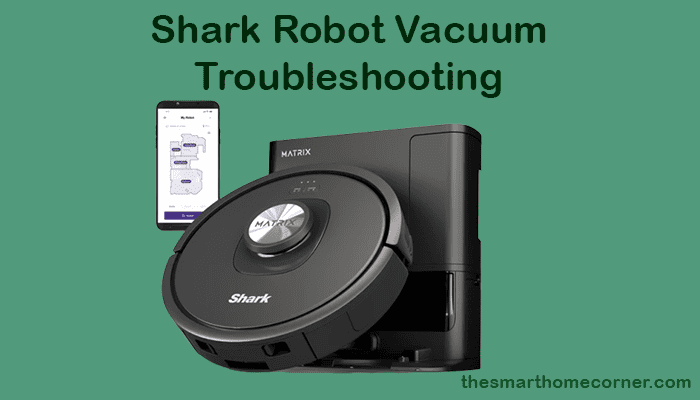If you own a Shark Robot Vacuum, you know how much of a lifesaver it can be in keeping your home clean and tidy. However, like any other electronic device, it can sometimes encounter problems. If you’re experiencing issues with your Shark Robot Vacuum, don’t worry. Troubleshooting Shark Robot Vacuum problems can be easier than you think.
Shark Robot Vacuums often encounter two main issues: getting stuck and inadequate debris pickup. These problems can be exasperating, particularly when time is limited or cleaning a spacious area. Furthermore, reduced battery life may also become noticeable over time.
Fortunately, there are simple solutions to these problems that you can try on your own.
Understanding Shark Robot Vacuum
If you have just purchased a Shark Robot Vacuum, congratulations! You are on your way to enjoying a cleaner home with less effort. Here are a few tips to help you get started with your new device.
Unboxing and Setup
When you unbox your Shark Robot Vacuum, you will find the following items:
- Robot Vacuum
- Charging dock
- Power cord
- Remote control (optional, depending on the model)
- Extra filters and brushes (depending on the model)
To set up your vacuum, follow these steps:
- Place the charging dock in an open area that is easily accessible to the robot vacuum.
- Connect the power cord to the charging dock and plug it into an outlet.
- Place the robot vacuum on the charging dock and wait for it to charge fully before using it for the first time. This may take several hours.
- Once the vacuum is fully charged, you can use the remote control (if included) to set up a cleaning schedule or start cleaning manually.
Using the Shark Robot Vacuum
To use the Shark Robot Vacuum, follow these steps:
- Press the power button to turn on the vacuum.
- Use the remote control (if included) to set up a cleaning schedule or start cleaning manually.
- The vacuum will navigate around your home, cleaning as it goes.
- When the vacuum is finished cleaning, it will return to the charging dock to recharge.
Robot Vacuum Not Starting
If your Shark Robot Vacuum is not starting, there could be a few reasons why. Here are some steps you can take to troubleshoot the issue:
- Make sure the battery is charged: If your robot vacuum is not starting, it could be because the battery is dead. Check to make sure the robot vacuum is properly docked and charging. If it’s not charging, try moving the charging dock to a different location or checking the power source.
- Check the battery contacts: Sometimes, the battery contacts can become dirty or corroded, preventing the robot vacuum from starting. Use a clean, dry cloth to wipe the contacts and make sure they are clean and free of debris.
- Restart the robot vacuum: If the robot vacuum is not starting, try restarting it by holding down the power button for 10 seconds. If this doesn’t work, try resetting the robot vacuum by holding down the power button and the dock button simultaneously for 10 seconds.
- Check for blockages: If the robot vacuum is not starting, it could be because there is a blockage in the brush roll or the suction port. Check for any blockages and clear them if necessary.
Poor Cleaning Performance
If your Shark Robot Vacuum is not cleaning effectively, there are several things you can do to troubleshoot the issue. Here are some possible causes and solutions:
- Dirty brushes: Check the brushes for hair, dust, and debris. Clean them thoroughly and make sure you install them properly. Dirty brushes can prevent the vacuum from picking up dirt and debris effectively.
- Clogged filters: Check the filters for dirt and debris. Clean or replace them as needed. Clogged filters can reduce the suction power of the vacuum.
- Tangled wheels: Check the wheels for hair, dust, and debris. Clean them thoroughly and make sure they can rotate freely. Tangled wheels can prevent the vacuum from moving smoothly and cleaning effectively.
- Low battery: Make sure the vacuum has enough battery power to clean the entire area. If the battery is low, charge it fully before using the vacuum.
- Incorrect settings: Make sure the vacuum is set to the correct cleaning mode for the surface you are cleaning.
- Obstacles: Make sure there are no obstacles on the floor that can prevent the vacuum from cleaning effectively. Move any furniture, toys, or other objects that can get in the way.
If none of these solutions work, you may need to contact Shark customer service for further assistance. They can help you troubleshoot the issue and provide additional solutions.
Error Codes and Notifications
Here are some common error codes and notifications and what they mean:
- CLEAN (BLUE) + DOCK (RED) flashing – Error number 23. This means that your robot is not properly placed on the dock. Make sure the base indicator light turns blue to confirm that your robot is placed on the base correctly.
- BATTERY ICON (RED) flashing – Error number 24. This means that the battery is critically low and needs recharging. Place your robot on the dock to charge it.
- All LED lights are off – This means that your unit is off. Turn it on or plug it in for charging to see a response.
- Red LED light on – The red replace battery light means that your battery has served you for as long as possible. You’ll have to visit the Shark vacuums website to get a replacement.
- DOCK/ MAX/ “i” flashing together– Main brush blockage. Clean the brush to remove any debris.
- Clean RED + “i” Both Flashing – It means the suction motor failed. Clean the filter and check for any blockage preventing suction.
- Clean RED or MAX Flashing Light– The robot is stuck on an obstacle or has a jammed front bumper. Remove any obstructions and inspect the front jumper. If it persists, try cleaning the front caster wheel housing.
- Clean RED and DOCK Flashing together– Cliff sensors are malfunctioning. Try cleaning to fix it
- MAX/ “i” Flashing Together– It means stuck side brush. Clean and clear dirt on the side brush to fix.
- DOCK/ MAX/ “i” flashing together– Main brush blockage. Clean the brush to remove any debris.
- Dock Light Flashing– Malfunctioning Bot boundary sensors. Contact shark robot customer service
Wi-Fi Connectivity Problems
If you are experiencing issues with your Shark Robot Vacuum connecting to Wi-Fi, there are several troubleshooting steps you can take to resolve the problem. Here are some common solutions:
- Check your network settings: Make sure your Wi-Fi network is up and running, and that your Shark Robot Vacuum is within range of your router. Ensure that your network name and password are correct, and that your router is not blocking your device.
- Restart your Shark Robot Vacuum: Sometimes, a simple restart can fix connectivity issues. Turn off your Shark Robot Vacuum, wait for 10 seconds, and then turn it back on. This may help your device reconnect to your Wi-Fi network.
- Switch your network to 2.4 GHz: Some Shark Robot Vacuums may not be compatible with 5.0 GHz networks. If your device is not connecting to your Wi-Fi network, try switching your network to 2.4 GHz and see if that resolves the issue.
- Reset your Shark Robot Vacuum: If none of the above solutions work, you may need to reset your Shark Robot Vacuum. To do this, press and hold the Dock and Max buttons simultaneously for 10 seconds. This will reset your device to its factory settings, and you will need to set it up again.
If you have tried all of these solutions and are still experiencing connectivity issues, you may need to contact Shark Customer Service for further assistance.
Navigation and Mapping Issues
If your Shark Robot Vacuum is having trouble navigating and mapping your home, there are a few things you can try to troubleshoot the issue. Here are some common navigation and mapping issues and their possible solutions:
Shark Robot Vacuum Not Mapping Entire House
If your Shark Robot Vacuum is not mapping your entire house, there may be a few reasons why. First, make sure that the robot has access to all areas of your home. Move any obstacles that may be blocking its path, such as furniture or clutter. Additionally, ensure that the robot is fully charged and that its sensors are clean and free of debris.
If the above steps do not work, you may need to reset the robot. To do this, press and hold the dock and max buttons until the light ring flashes. Then, release the buttons and wait for the robot to reset.
Shark Robot Vacuum Getting Stuck
If your Shark Robot Vacuum is getting stuck in certain areas of your home, there are a few things you can do to troubleshoot the issue. First, make sure that the robot has access to all areas of your home. Move any obstacles that may be blocking its path, such as furniture or clutter.
If the robot continues to get stuck, try placing virtual boundaries around the areas where it is getting stuck. You can do this using the Shark Clean app.
Shark Robot Vacuum Not Returning to Dock
If your Shark Robot Vacuum is not returning to its dock, there may be a few reasons why. First, make sure that the dock is in a clear, open area and that the robot has a clear path to it. Additionally, ensure that the robot is fully charged and that its sensors are clean and free of debris.
If the above steps do not work, you may need to reset the robot. To do this, press and hold the dock and max buttons until the light ring flashes. Then, release the buttons and wait for the robot to reset.
By following these troubleshooting steps, you should be able to resolve most navigation and mapping issues with your Shark Robot Vacuum.
Battery and Charging Problems
If your Shark robot vacuum is not charging or holding a charge, it can be frustrating. Here are some troubleshooting tips to help you identify and solve battery and charging problems:
- Check the charging dock: Ensure that the charging dock is plugged in and the power outlet is working correctly.
- Check the charging contacts: Make sure that the charging contacts on the robot vacuum and the charging dock are clean and free of dust or debris.
- Check the battery life: If your Shark robot vacuum does not hold a charge, it may be time to replace the battery. Refer to the user manual for instructions on how to replace the battery.
- Check the charging indicator lights: The blue indicator lights on the Shark robot vacuum indicate the battery percentage. If the lights are not turning on or flashing, there may be an issue with the charging dock or the robot vacuum.
- Reset the robot vacuum: Try resetting the robot vacuum by turning it off and unplugging it from the charging dock for a few minutes. Then, plug it back in and turn it on to see if it starts charging.
- Contact customer support: If you have tried all of these troubleshooting tips and your Shark robot vacuum is still not charging, contact customer support for further assistance.
By following these tips, you can troubleshoot battery and charging problems with your Shark robot vacuum and get it back to cleaning your home efficiently.
Conclusion
In conclusion, troubleshooting your Shark Robot Vacuum can be a simple process when you know what to look for. By following the steps outlined in this article, you can easily identify and solve any issues with your vacuum.
First, make sure to check the battery and charging dock to ensure that your vacuum is receiving power. If your vacuum is not picking up debris effectively, check the brush roll for any tangles or debris. Also, make sure your vacuum is set to the appropriate cleaning mode for the surface you are cleaning.
If you encounter any issues with your Shark Robot Vacuum, the troubleshooting guides provided by Shark customer service can be a helpful resource. Additionally, regular maintenance such as cleaning the filter and brush roll can help prevent future issues.
Overall, with a little bit of troubleshooting and maintenance, your Shark Robot Vacuum can continue to provide efficient and effective cleaning for your home.