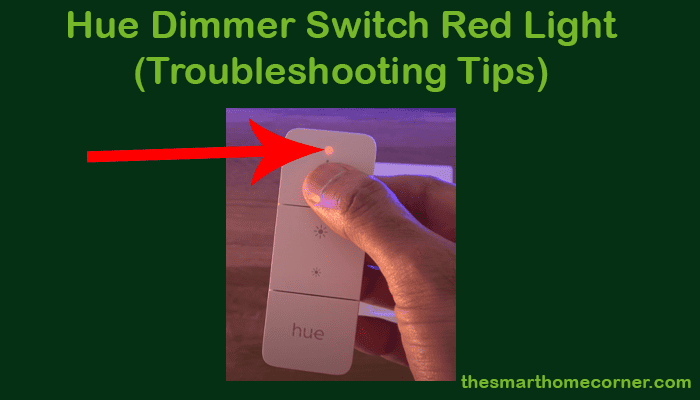If you’re a Philips Hue user, you might have come across a red light on your Hue Dimmer Switch. This can be frustrating, especially if you’re not sure what’s causing it. Fortunately, there are several things you can do to fix the issue and get your switch working again.
If your Hue Dimmer Switch has a red light, it may be unable to communicate with the Hue Bridge or paired bulbs. Possible causes include signal interference or a lightbulb issue. Follow troubleshooting steps to restore normal functionality.
In this article, we’ll explore some of the most common causes of red light on your Hue Dimmer Switch and provide solutions to help you fix the issue.
What does the red light on my Hue dimmer switch indicate?
If you see a red light on your Hue dimmer switch, it indicates that there is a communication error between the switch and your Philips Hue Smart Hub.
The red light on your switch does not necessarily mean that it is broken or that it cannot be fixed. In fact, there are several troubleshooting tips that you can try to fix the issue and get your switch working again.
Here are some possible reasons for the red light:
- Low battery: If the batteries in your Hue dimmer switch are low, it may blink red. In this case, you will need to replace the batteries soon to continue using the switch.
- Connection issue: If your Hue dimmer switch is too far away from the Hue Bridge or the bulb(s) it is paired with, it may have difficulty communicating with them. In this case, try moving the switch closer to the bulb(s) or the Hue Bridge.
- Interference: If there are other wireless devices or appliances in your home that are interfering with the signal between your Hue dimmer switch and the Hue Bridge or the bulb(s), it may cause communication issues. Try moving the switch away from other devices or appliances, or turning them off temporarily.
- Firmware issue: If the firmware on your Hue dimmer switch or the Hue Bridge is outdated, it may cause communication issues. Check for firmware updates and install them if available.
In summary, a red light on your Hue dimmer switch indicates a communication error between the switch and your Philips Hue Smart Hub. There are several possible reasons why this may occur, including low battery, connection issues, interference, or outdated firmware. By troubleshooting the issue, you can fix the problem and get your switch working again.
Troubleshooting the Hue Dimmer Switch’s Red Light Issue
If you’re experiencing a persistent red light on your Philips Hue Dimmer Switch, it can be frustrating and disruptive to your smart lighting system. Here are some troubleshooting tips to help you resolve this issue:
- Check the battery level: A low battery can cause the red light to appear on your dimmer switch. Replace the batteries with new ones to see if this resolves the issue.
- Ensure the dimmer is correctly configured: Double-check that you have correctly configured the dimmer switch to work with your Philips Hue system. Make sure the dimmer switch is linked to the correct hub and that the hub is connected to your Wi-Fi network.
- Check the Zigbee connection: If the dimmer switch is still showing a red light, check the Zigbee connection between the switch and the hub. Ensure that the hub is close enough to the switch and that there are no obstructions between them.
- Soft reset the dimmer switch: Try a soft reset by pressing and holding the “ON” and “OFF” buttons on the dimmer switch simultaneously for 10 seconds. This should reset the switch and restore normal operation.
- Hard reset the dimmer switch: If the soft reset doesn’t work, try a hard reset by pressing and holding the “RESET” button on the back of the switch for 10 seconds. This will erase all settings and restore the switch to its factory default state.
- Update your Hue system: Ensure that your Philips Hue system is up-to-date with the latest firmware. Check for updates in the Philips Hue app and install any available updates.
By following these troubleshooting tips, you should be able to resolve any persistent red light problems with your Philips Hue Dimmer Switch and enjoy seamless control over your smart lighting system.
Conclusion
The red light on your Philips Hue Dimmer Switch usually means it’s struggling to connect with the Hue Bridge or paired bulbs.
Fix the Dimmer Switch by resetting, checking batteries, or re-pairing. Some of the most common ways to fix the red light issue include:
- Replacing the batteries in the switch
- Resetting the switch by holding down the setup button for 10 seconds
- Moving the switch closer to the Hue Bridge or the bulbs it is paired with
- Re-pairing the switch with the bulbs using the Hue app or a Hue remote
The Philips Hue Dimmer Switch is a reliable and easy-to-use device for controlling smart lights, but it can have issues. Follow the steps to resolve most red light problems and enjoy your smart lighting system.
Frequently Asked Questions
Why is the red light on my Hue dimmer switch blinking?
If the red light on your Hue dimmer switch is blinking, it could be due to various reasons. It may be because too many light bulbs are connected, the firmware needs to be updated, or the light bulb is burnt out. Try disconnecting some of the light bulbs and see if it solves the problem. If not, check for firmware updates and replace the burnt-out bulb.
How do I reset my Hue dimmer switch?
To reset your Hue dimmer switch, you can either perform a soft reset or a hard reset. For a soft reset, press and hold the on and off button simultaneously for approximately 10 seconds. For a hard reset, press and hold the setup button located on the back of the switch for approximately 10 seconds until the LED light turns green.
How can I fix my Hue dimmer switch if the red light won’t reset?
If the red light on your Hue dimmer switch won’t reset, try resetting the switch using the Hue app. Open the app, go to settings, select accessory setup, and then select the dimmer switch. Follow the instructions to reset the switch.
What should I do if my Hue dimmer switch’s red light is not working?
If the red light on your Hue dimmer switch is not working, it could be due to a faulty switch or a dead battery. Try replacing the battery and see if it solves the problem. If not, contact customer support for further assistance.
Is there a difference between the red and orange lights on the Hue dimmer switch?
Yes, there is a difference between the red and orange lights on the Hue dimmer switch. The red light indicates that the battery is low, while the orange light indicates that the switch has no connection to the Hue bridge. Check the battery and connection to the bridge to resolve the issue.